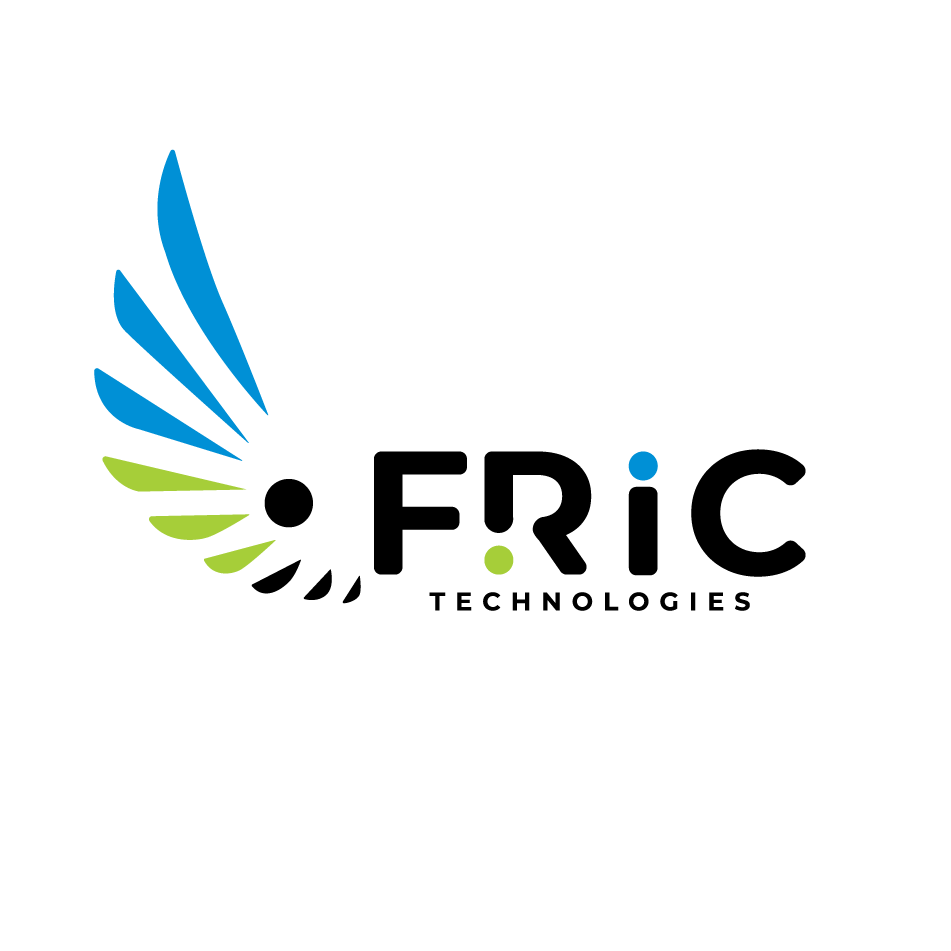Wi-Fi Connection Troubleshooting
Having trouble connecting to Wi-Fi? Follow this guide to easily identify and fix common issues for a smooth browsing experience.
Step 1: Basic Checks
• Wi-Fi Is Enabled: Make sure Wi-Fi is turned on in your device’s settings.
• Airplane Mode: Disable Airplane Mode if it’s turned on.
• Network Selection: Double-check that you’re connecting to the right Wi-Fi network.
• Correct Password: If you’ve recently updated your Wi-Fi password, ensure you’re using the correct one.
• Try Different Websites: See if the issue is limited to certain websites.
•Distance from Router: If you’re far away from the router, try moving closer to improve the connection.
Step 2: Identify the Issue
• Device-Specific Problem: If other devices can connect, the issue is likely with your device.
• Network Issue: If no device can connect to the Wi-Fi, the problem might be with the network itself.
•ISP Problem: If your device connects to the Wi-Fi but can’t access the internet, contact your service provider.
Step 3: Troubleshooting by Device
Mobile Device
• Restart Your Phone: Sometimes, simply restarting your phone can fix connection problems.
• Forget and Reconnect: Remove the Wi-Fi network from your phone and reconnect.
• Check for Interfering Apps: Remove any recently installed apps that might be causing interference.
Laptop/PC
• Forget and Reconnect: Delete the Wi-Fi network from your laptop and reconnect.
• Use an Ethernet Cable: Connect your laptop directly to the modem using an Ethernet cable to rule out Wi-Fi issues.
• Restart Your Laptop: Restarting your laptop can often resolve connection problems.
• Run Network Troubleshooter: Use the built-in network troubleshooter on Windows to diagnose and fix problems.
• Check IP Address**: Make sure your laptop has a valid IP address.
Network/Router
• Restart the Router: Power cycle your router—unplug it for 30 seconds and plug it back in.
• Check Router Firmware: Ensure your router’s firmware is up-to-date.
• Replace the Router: If the previous steps don’t work, consider replacing your router or contacting your ISP.
By following these steps, most Wi-Fi connection problems can be resolved. If you continue to experience issues, don’t hesitate to reach out to your ISP for further help.