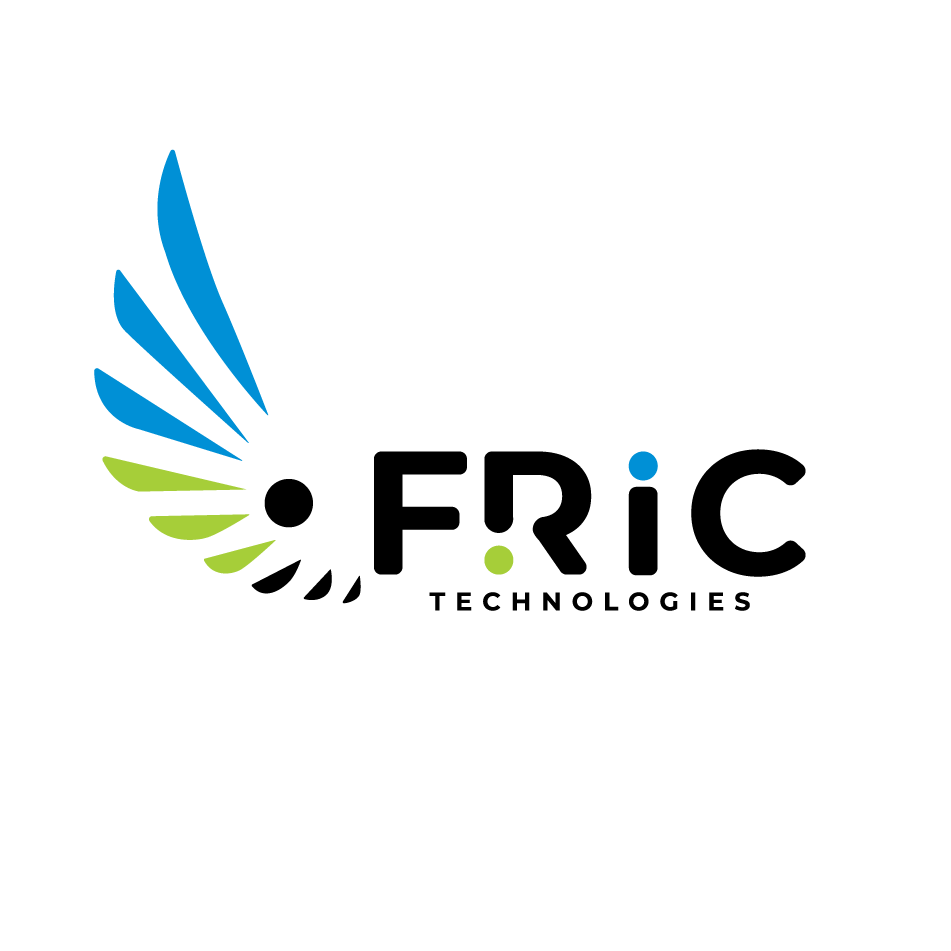When using a Wi-Fi network, your device is assigned an IP address that allows it to communicate with other devices and services on the internet. However, there are times when you might want to change the IP address assigned to your device. Whether it’s for privacy, troubleshooting, or simply to get around network restrictions, changing your IP address is easy to do. Here’s a simple guide on how you can change the IP address on your Wi-Fi.
1. Access Your Router Settings
-The first step in changing your IP address is logging into your router. This is done by entering the router’s IP address into your browser’s address bar. You can usually find this IP printed on the back of your router, or it’s often set to something like 192.168.1.1 or 192.168.0.1.
2. Log in with Your Credentials
-Once you’ve entered your router’s IP address in the browser, you’ll be prompted to enter a username and password. These credentials are often set to default values such as “admin” for both fields, unless you’ve changed them previously.
3. Navigate to the DHCP Settings
-Once logged in, look for the section labeled “DHCP” or “LAN Settings.” This is where your router assigns IP addresses to devices connected to your network.
4. Change the DHCP Range or IP Lease Time
-You can change the range of IP addresses your router assigns, or adjust the lease time. The lease time determines how long an IP address is assigned to a device before it’s released and potentially reassigned.
5. Release and Renew IP Address
-Alternatively, if you just want to change the IP address on your device, you can release and renew the IP address. This can often be done from your device’s network settings. For example, on a Windows PC, open Command Prompt and type `ipconfig /release`, then `ipconfig /renew` to get a new IP address.
6. Use a Static IP Address
-If you prefer to set a fixed IP for your device, you can assign a static IP address. To do this, go into your device’s network settings and manually set an IP address within the range allowed by your router.
7. Restart Your Router
-In some cases, a simple restart of your router will refresh the network and assign a new IP address to all connected devices.
8. Contact Your ISP
-If you’re unable to change your IP address through these methods, it’s worth reaching out to us. We may may be able to assign you a new IP address on request.
9. Use a VPN for Extra Privacy
-For those who need an IP change for privacy reasons, using a VPN (Virtual Private Network) is another option. A VPN masks your real IP address and routes your internet traffic through a server in a different location, providing a new IP address.
Changing your IP address on your Wi-Fi network can be a useful tool for privacy, troubleshooting, and accessing certain content. By following the steps above, you can take control of your IP settings and adjust them as needed.